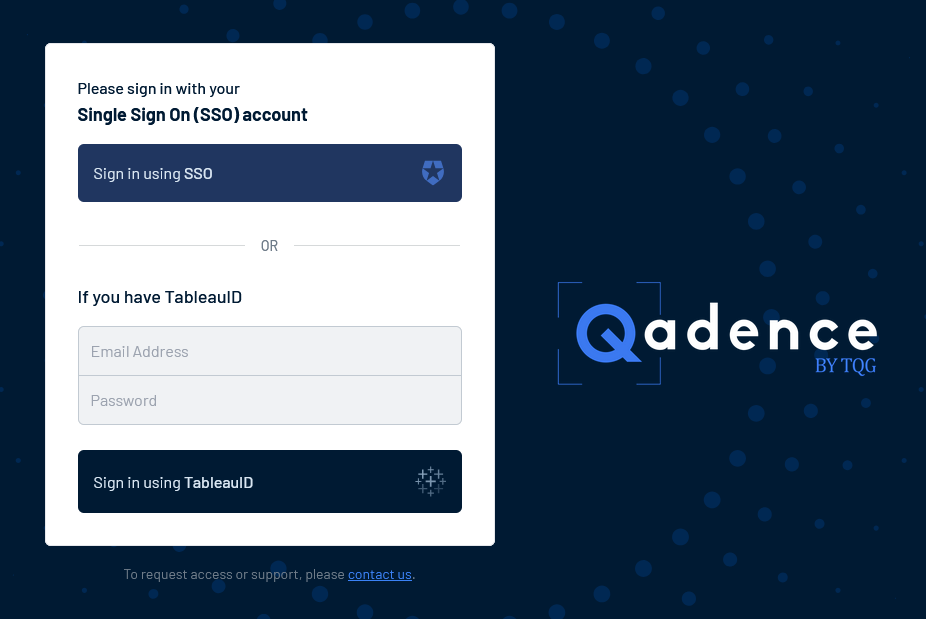Step-by-step Instructions
1. Find your welcome email.
Your email will contain a URL to access the appropriate tenant. For TQG-managed tenants, these URLs will be either https://app.qadencebytqg.com (Qadence by TQG) or https://au.qadencebytqg.com (Qadence Australia).
If your organization has partnered with TQG, please use the URL they have provided you.
2. There are two ways to access your account, SSO or TableauID, depending on your consultant's guidance.
In most cases, you will be signing on via SSO.
3. If applicable, grant Application Admin Consent.
Depending on your organization's IT policies, you may be prompted to grant application admin consent to Qadence. This consent is strictly for authentication purposes to ensure authorized access to the application. You must grant consent to proceed.
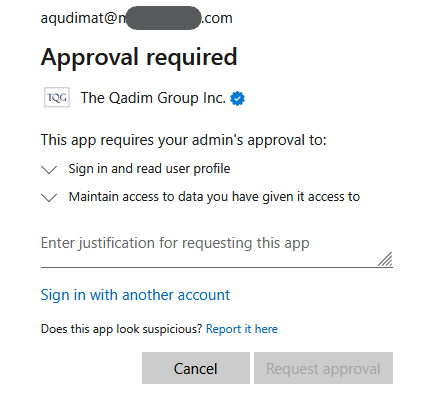
Qadence is managed by The Qadim Group, Inc. ("TQG"), and TQG is verified with Microsoft as identified by the blue check mark on Microsoft's Admin Consent Page. This admin consent can be revoked at anytime.
Browser Type
Follow your company's guidance on which browser to use. Qadence is optimized for Google Chrome, Firefox, and Edge.
We love Safari as well - but you may occasionally experience sign-in issues. If you do experience issues, please contact your consultant or Qadence support. As an initial guidance, under Safari Settings > Privacy, please ensure that "Prevent cross-site tracking" is disabled. Cross-site is used to pass your SSO authentication from Auth0 (our SdP provider) to Tableau, to ensure authorized access to your analytics.
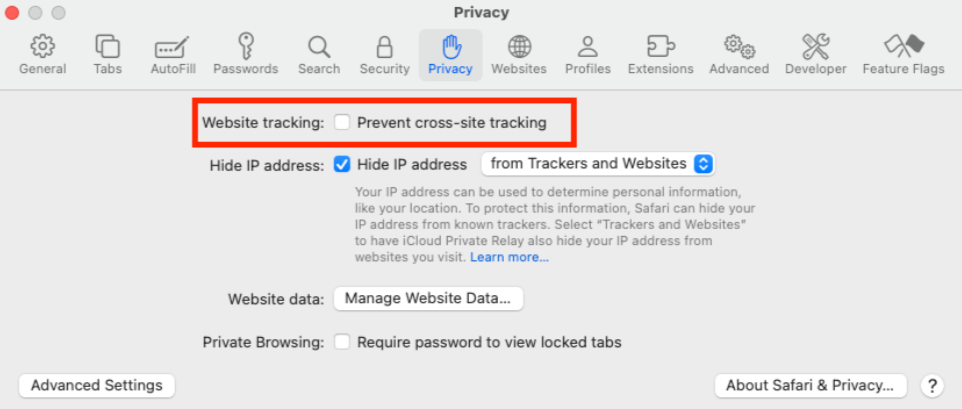
Welcome Email
Didn't get a welcome email?
Search your inbox and spam folders for a message from @qadencebytqg.com, @theqadimgroup.com, or the domain of the firm you are working with. If you still can't find the message, please reach out to your counterpart or contact Qadence Support.